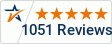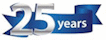Document Scanner Out of Memory Error...
Out Of Memory Error on PC while Scanning
"Clearly the scanner or software is not doing it's job and needs to be returned!"
Before you call your scanner reseller or the manufacturer to complain, please read the information below as the cause is not what you think it is. The short answer is that your PC is either too old and slow to handle the input from the scanner or your hard drive is too full of files and fragments and can't do it's job.
We will keep this simple. The scanner creates an image that it puts up on the screen, or if batch scanning, just flashes up on the screen, which can be looked at later.
This "file" is actually a temp file, until you save it. (something like: 12345.pdf)
Once the final file (image) is saved, the hidden temp file is "deleted". When we say deleted, we really mean that windows changed the name of the file from 12345.pdf to $12345.pdf.
It does NOT matter if you are saving locally, or scanning to a USB or scanning to a cloud or network folder, there will ALWAYS be a temporary, hidden file that is created before you save the file "somewhere". This is because you may not want the image the way it was scanned, or you want to change the image (rotate, for example) before you save it. Thus the need for a temporary version of the image (file)
As we said, once you save the file, the temporary file is "deleted." Please see the next section.
Hidden files are never really deleted, just hidden ($).
This is where problems start happening in the background. Say you scan 100 pages to a network folder. The folder on the PC no longer shows any files. They are in the network folder. Your PC is "clean"
But that is actually not the case. Windows knows there are 100 files that look like this "$file.pdf" on the hard drive. When you go to scan another 150 pages, it will skip over the section of 100 "hidden" files and create 150 NEW hidden files on the hard drive (the $ means hidden)
If you keep scanning, say 20,000 pages a day x 20 business days, that's 400,000 HIDDEN files on your hard drive in one month. PLUS all the other temp files that are ceating by other programs running on your PC.
These hidden files take up space on your hard drive until Windows deletes them and frees up the space to be used again. However, Windows does NOT clean the hard drive until it reaches a percentage of the total amount of space on the hard drive. These hidden files are all over your hard drive, not neatly packed at one end of your hard drive. The hard drive is a spinning disk that Windows "throws files at". It writes them on any/every sector it can find on the hard drive. Just because your C: Drive properties shows you have 750GB free of 1,000 GB, doesn't mean that there aren't 400,000 "deleted, hidden" files scattered across sectors on your hard drive like leopard spots that slow down the read/write capabilities of your PC.
So here is what's happening. The scanner is scanning away to the PC, the PC is trying to find clean spots on your hard drive to write the temporary file on. These images from the scanner are being held in MEMORY until the PC can find a spot to write the files to. Think of it as a long line at the cashier. If the cashier is moving "slow" the line gets longer and longer until it runs out of space. Your PC is running out of memory to store the files waiting to be written to the disk. It's not a software glitch, because the files are waiting to be written, it's not a hardware glitch (per se) because it's just taking time to find a clean spot to write to.
Editors Note: SSD Drives have a limited # of times that they can write, similar to how the old mechanical drives did. It's still a limited amount of space and it's randomly written to, not in sequnce. You'll achive the same "spotted" SSD drive, just like an HDD. The drive will still need to be "cleaned up".
So What's the Solution?
Use a third party software that "cleans the hard drive of unwanted, deleted files" all the time. The software will also move the blank space to the end of the used space so it's easier for the PC to find the clean spots to write onto. This will speed up read/write times as well. It works on HDD and SSD drives.
Purchase a third party software program like Auslogic's Disk Defrag Ultimate (about $25) and run the defrag routine in the background while your working. You will not even know it's there. You can also download the free version and run it once just to be sure, but we recommend an ongoing solution.
Here is a link for more information on the software.Note: We are not a reseller and receive no compensation.
One other thing to keep in mind
If your PC is too old, the CPU and memory may not work fast enough to handle a high speed scanner. It may not be able to keep up with the images being shoved into memory and cannot write the files out fast enough. Check the PC requirements in the scanner manual. You may need a new PC. We like to recommend "engineering pc" specifications for our higher end scanners. If you are going to purchase a $2,000 or higher scanner, make sure you have the PC computing power to handle it. The CPU, HDD, and graphics card all play a key role in processing the images into a file and writing them to a location.
Call ScanTastik
1-800-977-4935
The Scanner Experts